Wednesday, December 14, 2011
How to Use Google Webmaster Tool
Google Webmaster Tool is a tool provided by google to see and rate our blog. By using the Google Webmaster Tool we can more easily do SEO steps have to be run. Google Webmaster Tool can we get for free and easy, we should have only a google account. Pasa SEO experts also strongly recommend using Google Webmaster Tool. Because I'd been talking about Google Webmaster Tool means in this post I will describe and explain How to Use Google Webmaster Tool Please follow the steps below to use Google Webmaster Tool:
A. Login to https://www.google.com/webmasters/tools. If you are logged into blogger then this site will automatically log in with your google account.
2. Once the dashboard is displayed enter your blog address in the text box and click Add Site.
3. After you click Add the URL of your blog site added to Google Webmaster Tool. though so you need to verify the URL of your blog first. The aim to make sure whether you are the owner of the blog that you entered.
4. Then select the verification With Tad Meta.
5. After appearing Meta Tag Code for Verification Copy the code into your blog, How to Login to blogger and click on Layout and select Edit HTML. After that look for code <head>'ll find the code easier to use the CTRL F. Klo you found her <head> code and paste code from the Google Webmaster Meta Tag Tool below. if already click save template.
6. After that back to Google Webmaster Tools page and click verify. after blog Verified the status of your blog in Google Webmaster Tool to be verified.
Wednesday, November 2, 2011
How to Create a Form Contact Us on Blog
With the Contact
Us page on the blog can make your blog look more professional and
Features Contact Us This is also a prerequisite to enrolling in Google
Adsense.
Well this time I will give a tutorial how to create contact us form in Blogger by using a third party that is emailmeform.com.
Steps to Contact Us Form is as follows:
A. Login to Blogger
2. Create two new pages in your blog
- The first page titled Contact Us, this page will be inserted HTML code.
- The second page titled Contact Confirm and then fill it with: 'Thank you for sending e-mails to us'

3. Open website EmailMeForm.com
4. Click on "Signup Now For Free"
5. Then fill out the form with yourself. Ie: username, password and email
6. Check the statement "I aggre to EmailMeForm Term of Service"
7. Then, click Next
8. Your account has been finished, now check your email and get the account verification email. Follow the instructions on the email, click the verification link.
9. Then click the Add Form
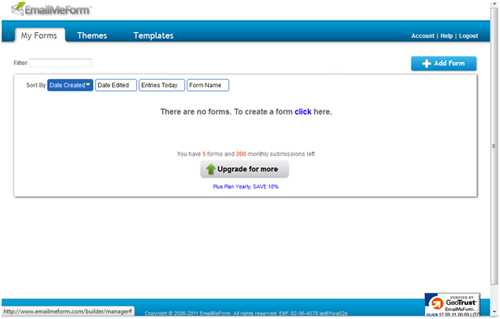
10. Next you will be asked to customize your template. In this section, you can modify at will look like what you want.
11. Confirmation Options section, check the URL Redirect option and then fill the second page with a link to the newly created earlier, so visitors will switch to this page if you have sent an email in your contact form.

12. Then click Save Form
13. The next step, copy the HTML code to the first page was created and published page.
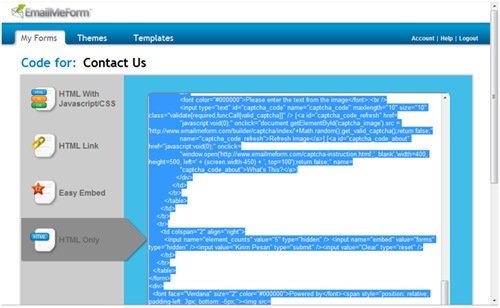
14. Now you are ready contact form, please try.
Well this time I will give a tutorial how to create contact us form in Blogger by using a third party that is emailmeform.com.
Steps to Contact Us Form is as follows:
A. Login to Blogger
2. Create two new pages in your blog
- The first page titled Contact Us, this page will be inserted HTML code.
- The second page titled Contact Confirm and then fill it with: 'Thank you for sending e-mails to us'

3. Open website EmailMeForm.com
4. Click on "Signup Now For Free"
5. Then fill out the form with yourself. Ie: username, password and email
6. Check the statement "I aggre to EmailMeForm Term of Service"
7. Then, click Next
8. Your account has been finished, now check your email and get the account verification email. Follow the instructions on the email, click the verification link.
9. Then click the Add Form
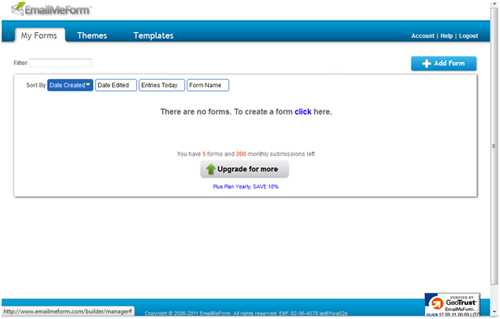
10. Next you will be asked to customize your template. In this section, you can modify at will look like what you want.
11. Confirmation Options section, check the URL Redirect option and then fill the second page with a link to the newly created earlier, so visitors will switch to this page if you have sent an email in your contact form.

12. Then click Save Form
13. The next step, copy the HTML code to the first page was created and published page.
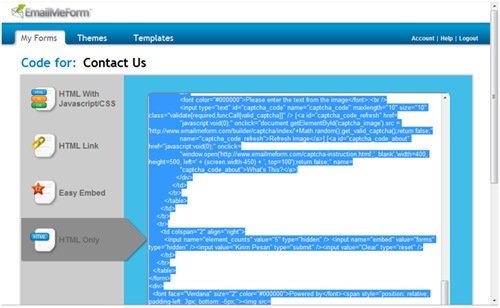
14. Now you are ready contact form, please try.
Saturday, October 22, 2011
How to change the blog template
 How to change your blog template - What is the actual blog template that? Template is a blog
or website designs website or blog page and all its components (eg
images, stylesheets, etc.) file either static or dynamic file in the
form of program or application running as a web application.
As you can see this on the blog now Kang Rohman, that the apparent
order of images and text on your screen, it was called a template.
How to change your blog template - What is the actual blog template that? Template is a blog
or website designs website or blog page and all its components (eg
images, stylesheets, etc.) file either static or dynamic file in the
form of program or application running as a web application.
As you can see this on the blog now Kang Rohman, that the apparent
order of images and text on your screen, it was called a template. In blogger or blogspot, you can can change the template of your blog freely in accordance with the tastes and desires of each. If you have been adept at making your own templates, you can use these templates for your blog. However, if you still lay in making the template, the blogger or blogspot itself has provided a template that you can choose as you wish.
In addition, you can also download or download blogger templates free blogger templates provider, one of the examples of websites that provide blogger template is located at http://www.blogspottutorial.com, there are hundreds of templates you can use blogger for free . However, if you use a free template, conditions that must be obeyed is not allowed to delete or remove credit links from the template creator. By not throw credit link template maker, it is in appreciation for their hard work in providing a template for free.
How to change the blog template
Jump to the main topic, how to change the template on blogspot or blogger there are two ways to change blogger template supplied with, or replace the template with a template derived from a template provider. Here's his review:Replace the template provided by blogger
Here are ways to change the template with a template that has been provided by blogger:
- Please login to blogger with your ID.
- Click on the name of your blog.
- Click the menu template.

- Click the button Ubahsesuaikan

- Click on the selection of templates available. In addition, you can also choose a background or a background image of the template. If it matches one of the template, click Apply to Blog.

- Completed.
Replace template with a template from template providers
Here are ways to change the template to the template from your template:
- Download the first template that you like on the website free blog template provider. One example you can download at http://www.blogspottutorial.com.
-
Template files are downloaded, usually still in the form of compressed
(zip or rar), so you need to extract or describe the file with software
extractor such as WinZip or WinRar, but if you do not have the software,
you can extract them online at http: / / wobzip.org.
- That later in the upload or upload to blogger is just a file extension. Xml.
- Please login to blogger with your ID.
- Click on the name of your blog.
- Click the Template menu.

- Click the Backup / Restore which is at the top right of the monitor.
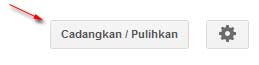
- It is advisable to make a backup first, click on the Download Full Template.
- Click the Choose File button, select the template file that was downloaded and extracted (file extension. Xml only). Then click the Upload button.
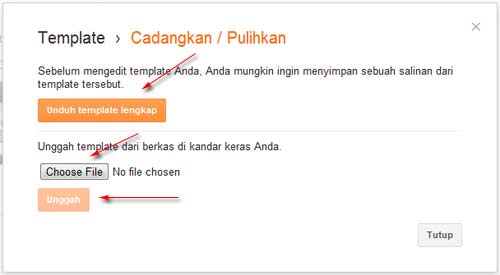
- Wait a while until the process is complete
- Completed.
Now view your blog feels more fresh than the previous
Good luck!
Wednesday, October 12, 2011
Cellular menu setting and email in blogger
Cellular menu setting and email in blogger
- Did you know that to publish the article to the blog do not
necessarily have to go through blogger dashboard, but can also use a
hand phone or email. All you need is to setup the menu Mobile and Email.
Here are the steps Cellular menu settings and email
* Go to blogger with your ID.
* Click the dropdown menu, then click Settings

* Click on Cellular and email
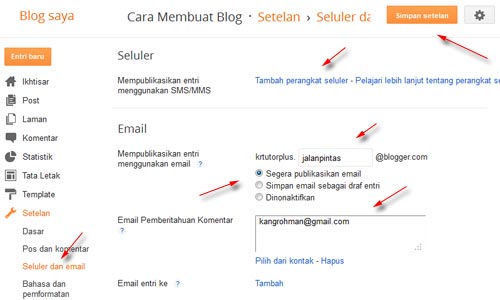
Publish the entries using SMS / MMS
Click Add to add the mobile device is your mobile phone. Verification code will appear. Save the code of your mobile phone to the address go@blogger.com (MMS). If your mobile phone does not support MMS, send verification code to 256447 (BLOGGR).
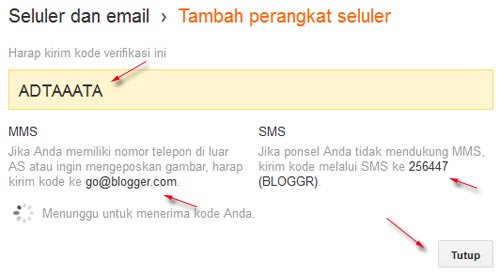
Publish the entries using email
Here you have to create an email address confidential, fill out a blank form with a secret word that you want. For example: jalanpintas. This will be a secret email address, the format is like this:
emailanda.katarahasia @ blogger.com
As an example because I was using the word: jalanpintas, the secret email address is:
krtutorplus.jalanpintas @ blogger.com
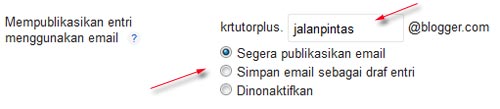
Henceforth, if you want to make a post, make a post and send to email address earlier.
However, you need to select the available options.
Immediately publish email: This means that if you send a post to a secret email address that was made, it will automatically published to your blog.
Save emails as draft posts: this means that if you send a post to a secret email address that was made, the post was not immediately published, but are stored on the post draft. If you want to publish a draft post, you have to log into blogger and publish manually.
Disabled: this means of email post feature disabled.
Email Notification Comments
Fill this form to the email address you want, when someone commented, it will send a notification.
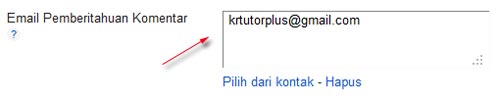
Email entries to
It's kind of Carbon Copy (CC), so if you post will automatically be sent to that address.
Click Save settings to save the settings.
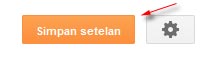
Completed.
Here are the steps Cellular menu settings and email
* Go to blogger with your ID.
* Click the dropdown menu, then click Settings

* Click on Cellular and email
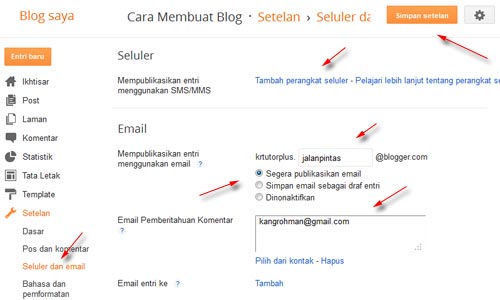
Publish the entries using SMS / MMS
Click Add to add the mobile device is your mobile phone. Verification code will appear. Save the code of your mobile phone to the address go@blogger.com (MMS). If your mobile phone does not support MMS, send verification code to 256447 (BLOGGR).
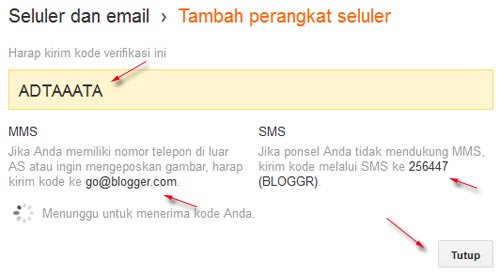
Publish the entries using email
Here you have to create an email address confidential, fill out a blank form with a secret word that you want. For example: jalanpintas. This will be a secret email address, the format is like this:
emailanda.katarahasia @ blogger.com
As an example because I was using the word: jalanpintas, the secret email address is:
krtutorplus.jalanpintas @ blogger.com
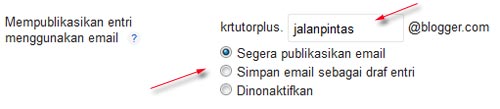
Henceforth, if you want to make a post, make a post and send to email address earlier.
However, you need to select the available options.
Immediately publish email: This means that if you send a post to a secret email address that was made, it will automatically published to your blog.
Save emails as draft posts: this means that if you send a post to a secret email address that was made, the post was not immediately published, but are stored on the post draft. If you want to publish a draft post, you have to log into blogger and publish manually.
Disabled: this means of email post feature disabled.
Email Notification Comments
Fill this form to the email address you want, when someone commented, it will send a notification.
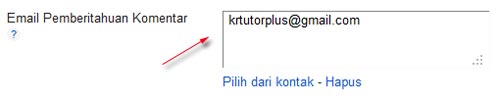
Email entries to
It's kind of Carbon Copy (CC), so if you post will automatically be sent to that address.
Click Save settings to save the settings.
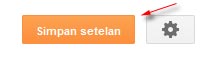
Completed.
Friday, October 7, 2011
Setting the menu language and formatting in blogger

Here are the steps and formatting language menu setting:
- Please login to blogger with your ID.
- Click the dropdown menu, then click Settings

- Continue to click the menu language and formatting
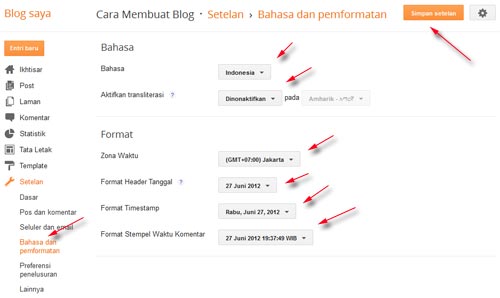
Select the language you want to use. For example: Indonesia
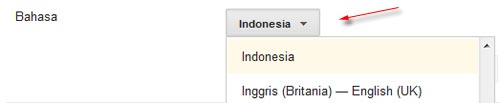
Enable transliteration
This is to enable the transliteration at the time of posting. Examples for transliteration into Arabic, Hindi and others. If you do not need it, select Disabled.
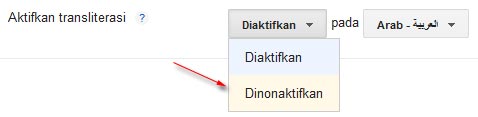
Time Zone
Select the time zone you want. Example: GMT +7:00 jakarta
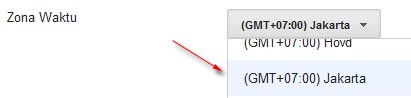
Date Header Format
This is to set the date display
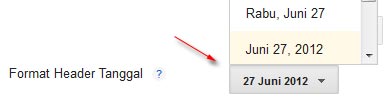
Timestamp Format
Timestamp is to set the display

Comment Time Stamp Format
This is to set the display Timestamp comments

End the settings by clicking the Save button on the right settings on the monitor.
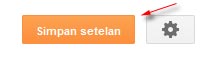
Completed.
Thursday, August 25, 2011
Setting Menu Post and comment on Blogger
Setting Menu Post and comment on Blogger - After setting the basic menu , the next is set up the menu and post a comment.
Here are the steps for Setting Menu in Blogger Posts and comments:
This feature is to set how many posts you want displayed on the front page. Write the desired amount, for example: 7 posts
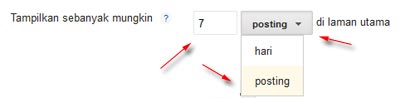
Template Entries
Entry Template allows you to enter text or HTML code, so that text or HTML code automatically appears when we make a new post. If you do not need it, leave it alone.
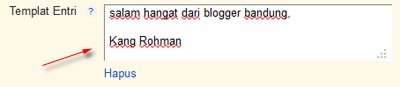
Show image with Lightbox
This affects the lightbox effect on the image to be in post when the image is clicked. This option may be selected Yes or No.
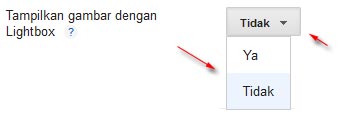
Distribute to Google +
Usually kang Rohman choose the option Yes to after posting articles can be directly shared to your Google +
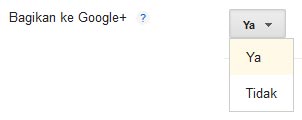
Location Comments
Is to select the comment form. Options are often used is Embeddable
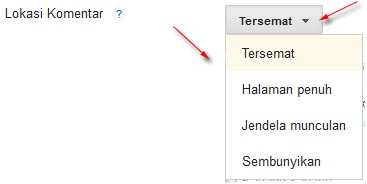
Who can comment?
You can control who can comment on your blog

Comment moderation?
Comments that do not always have to go immediately appear, but can you moderation in advance if you want it. However, most blogs that comment in moderation rarely comment.
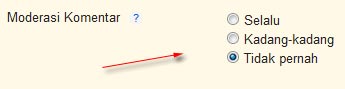
Show word verification?
Comments which go sometimes not only come from people, but robots that can be commented script automatically for multiple purposes. To reduce this, we can put the word verification. However, generally the comments box fitted with verification will rarely commented by visitors to the blog because it was too much trouble.
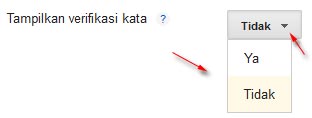
Show Link Back
Hide should be selected, because it is often misused by certain parties to seek a free backlink.
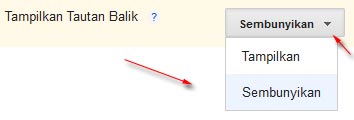
Messages Feedback Form
If you want to convey a message to the people who comment, please write here because the text will appear just above the comments that will be read by people who would comment. For example: Please comment related to an existing article. Comments that led to the spam will be removed or netted automatically by spam filters.
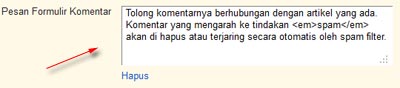
End the settings by clicking the Save button on the right settings on the monitor. Completed.
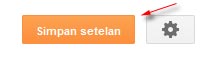
That article how to create a blogger on the Setting Menu on Blogger Posts and comments . Hopefully this article useful to you.
Here are the steps for Setting Menu in Blogger Posts and comments:
- Please login to blogger with your ID
- Click the dropdown menu, then click Settings

- Continue to click menu Post and comment
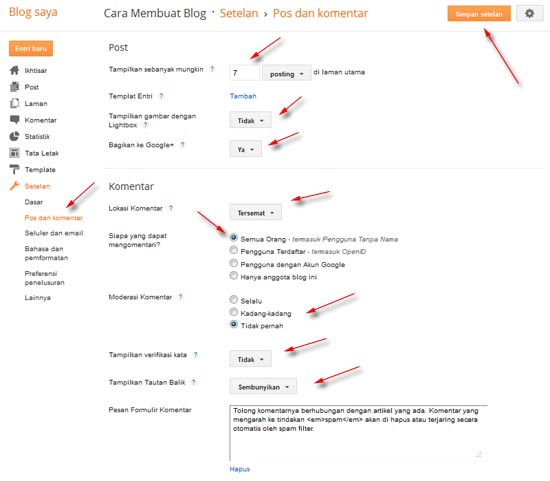
This feature is to set how many posts you want displayed on the front page. Write the desired amount, for example: 7 posts
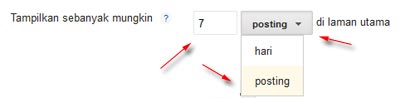
Template Entries
Entry Template allows you to enter text or HTML code, so that text or HTML code automatically appears when we make a new post. If you do not need it, leave it alone.
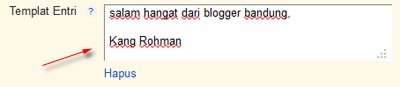
Show image with Lightbox
This affects the lightbox effect on the image to be in post when the image is clicked. This option may be selected Yes or No.
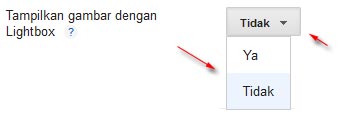
Distribute to Google +
Usually kang Rohman choose the option Yes to after posting articles can be directly shared to your Google +
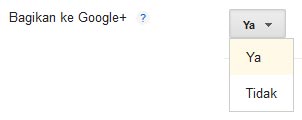
Location Comments
Is to select the comment form. Options are often used is Embeddable
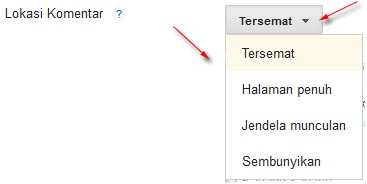
Who can comment?
You can control who can comment on your blog

Comment moderation?
Comments that do not always have to go immediately appear, but can you moderation in advance if you want it. However, most blogs that comment in moderation rarely comment.
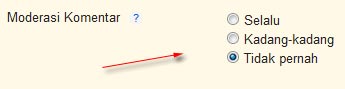
Show word verification?
Comments which go sometimes not only come from people, but robots that can be commented script automatically for multiple purposes. To reduce this, we can put the word verification. However, generally the comments box fitted with verification will rarely commented by visitors to the blog because it was too much trouble.
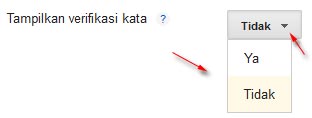
Show Link Back
Hide should be selected, because it is often misused by certain parties to seek a free backlink.
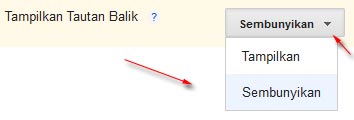
Messages Feedback Form
If you want to convey a message to the people who comment, please write here because the text will appear just above the comments that will be read by people who would comment. For example: Please comment related to an existing article. Comments that led to the spam will be removed or netted automatically by spam filters.
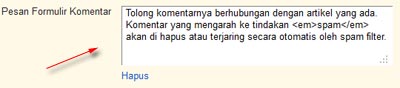
End the settings by clicking the Save button on the right settings on the monitor. Completed.
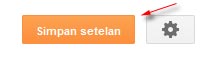
That article how to create a blogger on the Setting Menu on Blogger Posts and comments . Hopefully this article useful to you.
Wednesday, August 3, 2011
How To Custom Domain in Blogger
Due to many requests that go to Kang Rohman how to custom domain in blogger or blogspot, so in this time posting Kang Rohman tried to write it. What is a custom domain in blogger?
that the custom domain in blogger intent here is to change the blog
address in blogger or blogspot with its own domain name or the Top Level
Domain (TLD)., eg http:/kolom-tutorial.blogspot.com changed its address
to http:// http://rohman.info www.kangrohman.com or with another or
with the address.
Changing the address of the blogger or blogspot sub domain with the Top Level Domain (TLD) of course has advantages and disadvantages compared to stick with blogspot sub domain, here are some of the advantages of custom domain blogger that you might consider:
Domain names are often overlooked by visitors, your blog content if it contains about business tips that can come with easy money, sometimes visitors will be little doubt of what is written. Sometimes there is an expression of doubt like this:
Keep in mind that if you replace the sub domain with the domain blogger you have, you keep in touch with the blogger, everything will remain as before. Blog engine you use continue to use blogger, you still have to set the login to blogger etc..
Another step is to eliminate the dependence of bloggers with a way to buy your own hosting, then put on another blog engine that you like and stay away from blogger migration to your new blog engine.
Above are some of the advantages custom domain in blogger, of course there are many other advantages, but for a little limiting for this post is too long then that's all written.
However, Kang Rohman suggest that this custom domain for your blog recently and not for long, why? to a custom domain, your blog will be a new blog again. things like the number of Subscriber, backlinks, Page Rank and so on will be all new. However, if you do not mind it tersebut.tentu no problem.
What is required to perform a custom domain? they only need a domain name and DNS services. For some domain sellers, DNS services are provided free of charge so that you do not need to incur additional costs or use the free third-party DNS service so you do not too much trouble.
How much for a domain? domain prices vary widely depending on your foresight in choosing a provider domain, but as an illustration that domain prices range from 100,000 to Rp.70.000 to the contract for one year, or in other words with a capital of about 70rb until 100rb you will have a blog more professional in the coming year and of course you can extend for next year.
You need to remember that you can buy a domain anywhere, but make it easier to write this tutorial, for example, Kang Rohman uses the domain of web home.
To shorten this post a bit, then the following ways custom domain:
* If you already have a domain, please login to your domain control panel, of course, with the username and password have been given.
* Highlight the Domains menu and then select List All Orders.

* Click on the domain you want custom settings for the domain.

* Click the DNS tab menu, then click the Active DNS
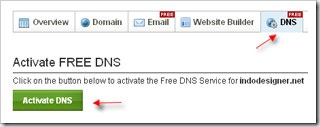
* Click the Auto-update the nameservers
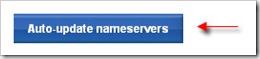
* There will be a new nameserver information that can be active within 24-72 hours.

* Fill in the Host Name www, then fill with ghs.google.com Value, for ttl leave it alone. Finish by clicking the Add Record.

* After the process is complete, click the tab A Records. then click the Add A Record
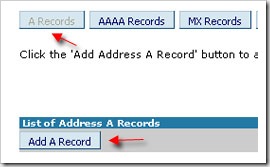
* For Host Name leave it blank, fill in the Destination IPv4 Address 216.239.32.21, for TTL leave as is. Then click the Add Record
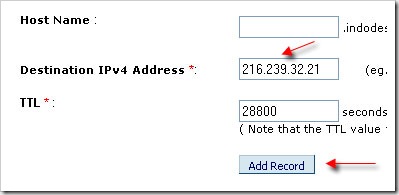
* Do the Add a record 3 times again, but entered the IP number is 216.239.34.21, 216.239.36.21, 216.239.38.21. So that there will be 4 records generated
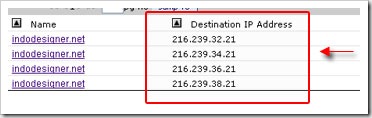
* Step addition of IP on your blog is not intended to be an error if accessed without www.
* For setting the CNAME on the domain has been completed, the next step is setting on your blog in blogger.
Here's how to set your blog on blogger
* Please login to blogger with your ID
* Click on Settings for the want in a custom domain
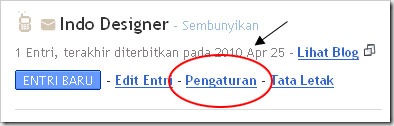
* Click the Publish tab
* Click on Domain Ubahsesuaian

* Click on Switch to advanced settings

* Fill in your Domain with the domain name before it gives a chance DNS, do not forget to include the www in front of him. format is www.domainanda. Www.indodesigner.net example. Fill out the verification of existing words and end with the click SAVE SETTINGS.
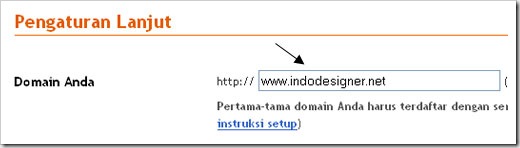
* Done.
The process of domain Custom bloggers have done, but it usually takes for your blog can be accessed using the new domain. This process usually takes a period of 24 hours, but many are only two or three hours have been completed, and your blog can be accessed with your domain.
Good luck and I hope you blog more and look more professional.
Changing the address of the blogger or blogspot sub domain with the Top Level Domain (TLD) of course has advantages and disadvantages compared to stick with blogspot sub domain, here are some of the advantages of custom domain blogger that you might consider:
Appearing More Professional
Wearing your own domain name will usually be considered more professional than using a sub domain blogger. This assumption is necessary if your blog is a blog for business especially online store or blog to sell goods or services, this will affect the level of confidence of the customer or the customer.Domain names are often overlooked by visitors, your blog content if it contains about business tips that can come with easy money, sometimes visitors will be little doubt of what is written. Sometimes there is an expression of doubt like this:
Preman is can get hundreds of thousands of dollars per month, domain names are only 80 thousand dollars is not kebeli, bener guns tuh what is written?Well, for those of you who want more success in online business since early could be better than avoiding the doubts of his readers.
High confidence level
This is closely related to that written above. Blog with your own domain name will more than earn the trust that was put on the blog blogspot sub domain. Especially if you used to play in business selling links or paid reviews, top level domain will be easier to get a job than the sub-domain blogger despite having the same page rank. This is not absolute, but it is one of the factors that support the success of a business sale play links.Free Hosting From Blogger
One of the obstacles that feel heavy for a blog that already has a number of visits that many of the hosting, the more visitors the hosting costs to be incurred even greater. With Custom domain diblogger you do not have to worry about hosting fees for bloggers give it for free.Keep in mind that if you replace the sub domain with the domain blogger you have, you keep in touch with the blogger, everything will remain as before. Blog engine you use continue to use blogger, you still have to set the login to blogger etc..
Relatively Safer
Still remember the postingkan Kang Rohman of the removal of cases blog by a blogger . If at any time you hit the case, do not be too worried and it's not the end of everything, thing to remember is always make a backup of data to your blog regularly. The next step is to create a new blog on blogger, then upload the backup data that has been owned and new blogs will be posting the exact same content as the blog is deleted, and you just point the blog with your domain before. All will be back to normal, you will not lose your loyal visitors due to its domain name remains the same.Another step is to eliminate the dependence of bloggers with a way to buy your own hosting, then put on another blog engine that you like and stay away from blogger migration to your new blog engine.
Above are some of the advantages custom domain in blogger, of course there are many other advantages, but for a little limiting for this post is too long then that's all written.
However, Kang Rohman suggest that this custom domain for your blog recently and not for long, why? to a custom domain, your blog will be a new blog again. things like the number of Subscriber, backlinks, Page Rank and so on will be all new. However, if you do not mind it tersebut.tentu no problem.
What is required to perform a custom domain? they only need a domain name and DNS services. For some domain sellers, DNS services are provided free of charge so that you do not need to incur additional costs or use the free third-party DNS service so you do not too much trouble.
How much for a domain? domain prices vary widely depending on your foresight in choosing a provider domain, but as an illustration that domain prices range from 100,000 to Rp.70.000 to the contract for one year, or in other words with a capital of about 70rb until 100rb you will have a blog more professional in the coming year and of course you can extend for next year.
You need to remember that you can buy a domain anywhere, but make it easier to write this tutorial, for example, Kang Rohman uses the domain of web home.
To shorten this post a bit, then the following ways custom domain:
* If you already have a domain, please login to your domain control panel, of course, with the username and password have been given.
* Highlight the Domains menu and then select List All Orders.

* Click on the domain you want custom settings for the domain.

* Click the DNS tab menu, then click the Active DNS
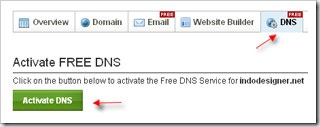
* Click the Auto-update the nameservers
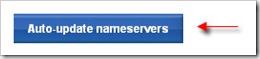
* There will be a new nameserver information that can be active within 24-72 hours.
Nameserver Modifications completed successfully. You will need to allow a 24-72 hour propagation time for the DNS service to begin working.* Still in the DNS tab menu, click Manage DNS, you will see a new page, then click the tab CNAME Records menu, then click the Add CNAME Record

* Fill in the Host Name www, then fill with ghs.google.com Value, for ttl leave it alone. Finish by clicking the Add Record.

* After the process is complete, click the tab A Records. then click the Add A Record
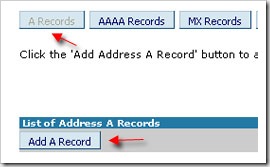
* For Host Name leave it blank, fill in the Destination IPv4 Address 216.239.32.21, for TTL leave as is. Then click the Add Record
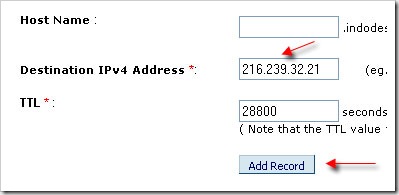
* Do the Add a record 3 times again, but entered the IP number is 216.239.34.21, 216.239.36.21, 216.239.38.21. So that there will be 4 records generated
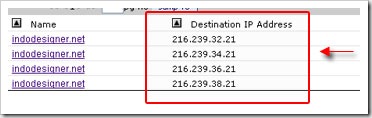
* Step addition of IP on your blog is not intended to be an error if accessed without www.
* For setting the CNAME on the domain has been completed, the next step is setting on your blog in blogger.
Here's how to set your blog on blogger
* Please login to blogger with your ID
* Click on Settings for the want in a custom domain
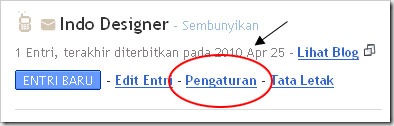
* Click the Publish tab
* Click on Domain Ubahsesuaian

* Click on Switch to advanced settings

* Fill in your Domain with the domain name before it gives a chance DNS, do not forget to include the www in front of him. format is www.domainanda. Www.indodesigner.net example. Fill out the verification of existing words and end with the click SAVE SETTINGS.
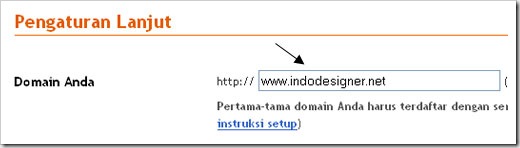
* Done.
The process of domain Custom bloggers have done, but it usually takes for your blog can be accessed using the new domain. This process usually takes a period of 24 hours, but many are only two or three hours have been completed, and your blog can be accessed with your domain.
Good luck and I hope you blog more and look more professional.
Subscribe to:
Posts (Atom)


