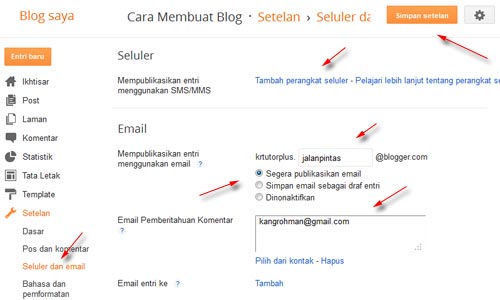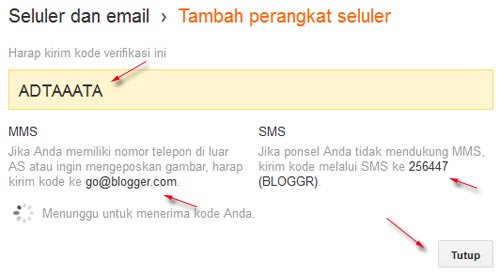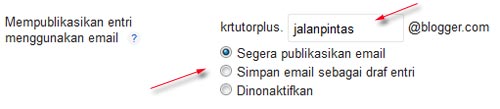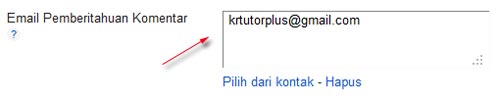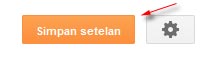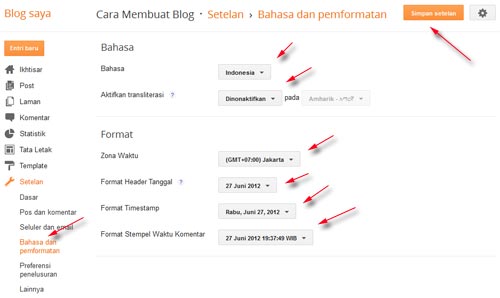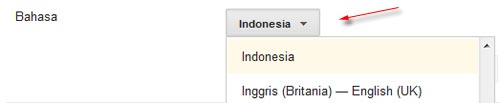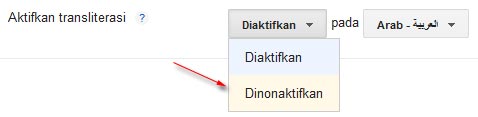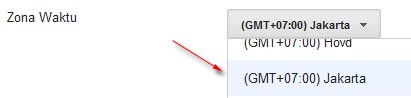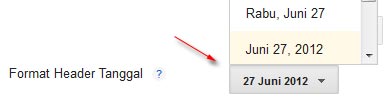How to change your blog template - What is the actual blog template that? Template is a blog
or website designs website or blog page and all its components (eg
images, stylesheets, etc.) file either static or dynamic file in the
form of program or application running as a web application.
As you can see this on the blog now Kang Rohman, that the apparent
order of images and text on your screen, it was called a template.
How to change your blog template - What is the actual blog template that? Template is a blog
or website designs website or blog page and all its components (eg
images, stylesheets, etc.) file either static or dynamic file in the
form of program or application running as a web application.
As you can see this on the blog now Kang Rohman, that the apparent
order of images and text on your screen, it was called a template. In blogger or blogspot, you can can change the template of your blog freely in accordance with the tastes and desires of each. If you have been adept at making your own templates, you can use these templates for your blog. However, if you still lay in making the template, the blogger or blogspot itself has provided a template that you can choose as you wish.
In addition, you can also download or download blogger templates free blogger templates provider, one of the examples of websites that provide blogger template is located at http://www.blogspottutorial.com, there are hundreds of templates you can use blogger for free . However, if you use a free template, conditions that must be obeyed is not allowed to delete or remove credit links from the template creator. By not throw credit link template maker, it is in appreciation for their hard work in providing a template for free.
How to change the blog template
Jump to the main topic, how to change the template on blogspot or blogger there are two ways to change blogger template supplied with, or replace the template with a template derived from a template provider. Here's his review:Replace the template provided by blogger
Here are ways to change the template with a template that has been provided by blogger:
- Please login to blogger with your ID.
- Click on the name of your blog.
- Click the menu template.

- Click the button Ubahsesuaikan

- Click on the selection of templates available. In addition, you can also choose a background or a background image of the template. If it matches one of the template, click Apply to Blog.

- Completed.
Replace template with a template from template providers
Here are ways to change the template to the template from your template:
- Download the first template that you like on the website free blog template provider. One example you can download at http://www.blogspottutorial.com.
-
Template files are downloaded, usually still in the form of compressed
(zip or rar), so you need to extract or describe the file with software
extractor such as WinZip or WinRar, but if you do not have the software,
you can extract them online at http: / / wobzip.org.
- That later in the upload or upload to blogger is just a file extension. Xml.
- Please login to blogger with your ID.
- Click on the name of your blog.
- Click the Template menu.

- Click the Backup / Restore which is at the top right of the monitor.
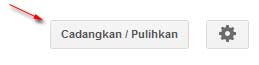
- It is advisable to make a backup first, click on the Download Full Template.
- Click the Choose File button, select the template file that was downloaded and extracted (file extension. Xml only). Then click the Upload button.
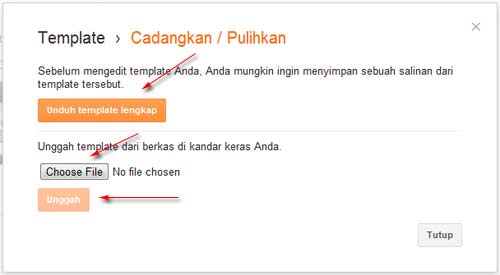
- Wait a while until the process is complete
- Completed.
Now view your blog feels more fresh than the previous
Good luck!