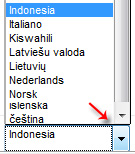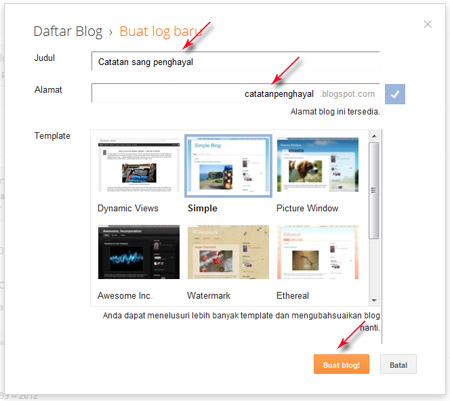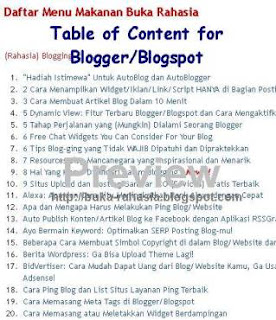Creating a table in a blog post sometimes necessary in order to clarify the matter posts / articles or to shorten the explanation. In panel blogger posting there is no facility to create a table so we need to create the tables manually using certain HTML tags. Basis that we must first understand here is how to write code or a table in the post. In blogging tips this time I will share how to create a table and writing code HTML tags.
Basic HTML tags commands to create the table:
HTML Code
|
Information
|
<table>...</table>
|
The command to create a table
|
<tr>...</tr>
|
Command to make the line
|
<td>...</td>
|
The command to create columns
|
border, width, align, bgcolor
|
Additional code for setting a
border line thickness, width of the table, the text alignment and background
color
|
Now we try to create a 1x3 table (1 row 3 column), then writing something like this:
<table border="1">
<tr>
<td>Contant 1</td>
<td>Contant 2</td>
<td>Contant 3</td>
</tr>
</table>
So the result looks to be like this:
| Contant 1 | Contant 2 | Contant 3 |
Next we try to change the basic code above was to beautify the appearance of the text alignment and size of the width of the table we set the example 450px, then the writing will be like this:
<table border="1" width="450">
<tr bgcolor="#F2F2F2">
<td align="center"><b>content 1</b></td><td align="center"><i>content 2</i></td><td align="center">content 3</td>
</tr>
</table>
So the result looks to be like this:
| content 1 | content 2 | content 3 |
2 examples of this simple buddy please apply to create a table in your posts by using the basic commands of the table as well as the additional code necessary so that the final result table created so much good and interesting. The material of this post is not enough if memorized it but it would be better if we just try making practices. First determine the type or shape of the table to create a mate, and then trying to write the script in notepad, open panel blogger posting mate then paste the code table created earlier script there and look preview. I am sure this way will accelerate our understanding of how making this table. Hopefully these tips can be useful, nice happy blogging!