To create an email address a lot of options, some free and some are paid. Example of a paid email service is the name of the email based on domain names have, for example: xxx@gmail.com, the costs are paid hosting service for the domain name. Besides the pay, there are many free email services, the world's leading email services including the Yahoo mail, Gmail, Hotmail, and many others.
How to create an email in gmail
In this post, Kang Rohman will explain how to create an email in gmail (google miles).Here's how to create an email in gmail:
- Please visit the following Gmail address: http://mail.google.com
- To make it easier, change the language to Indonesia with a drop down button at the bottom right.
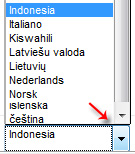
- Turn your attention to the right side of the monitor, then click the CREATE ACCOUNT button. You will be taken first page of the application form.

- Fill out existing form with your personal data:
- First Name: fill in your first name, eg: kang
- Name: fill in your name, eg: rohman
- Choose your username: this is what will be your email address, then fill with the desired name, eg: kangrohman. Then later email address will be kangrohman @ gmail. Com. You should know that the name of the email can only be owned by one person for the whole world, therefore the name is already taken by someone else you can not get or otherwise not available to be made new. Once the user name in the content, automatically check whether the name is still available or not, if not available, then you should find another name, or try to add a number, eg: kangrohman2012, kangrohman1234 or the other is still available.
- Create a password: fill in your desired password. Advice, make a strong password that is not easily scanned by the evil robot software code is a mixture of letters, numbers and special characters, for example: t-= 3AHaeswe> C_I. If you're having trouble creating a strong password, try using an online tool Strong Password Generator is in http://strongpasswordgenerator.com.
- Confirm your password: re-write password that had been in the insert (must be exact), for example: t-= 3AHaeswe> C_I
- Date of birth: fill in your birth date
- Gender: select gender you are. Example: Male
- Phone: fill in the phone number / your HP.
- Your current email address: fill in your email address other yag. If you do not have another email address, then empty it. It also called email recovery, this is useful if you ever want to get into your email account and forgot the password used, then you can request a password via the email address of this recovery.
- Prove that you're not a robot: See the text that appears, then write back the text written on the form below Type the two words again. Every word that appears will always be different every person you pass or refresh the page making email, commonly referred to as the word captcha.
- Location: select as the name that you live in the country, such as Indonesia.
- Check the small box next to the caption: I agree to the Terms of Service and Privacy Policy.
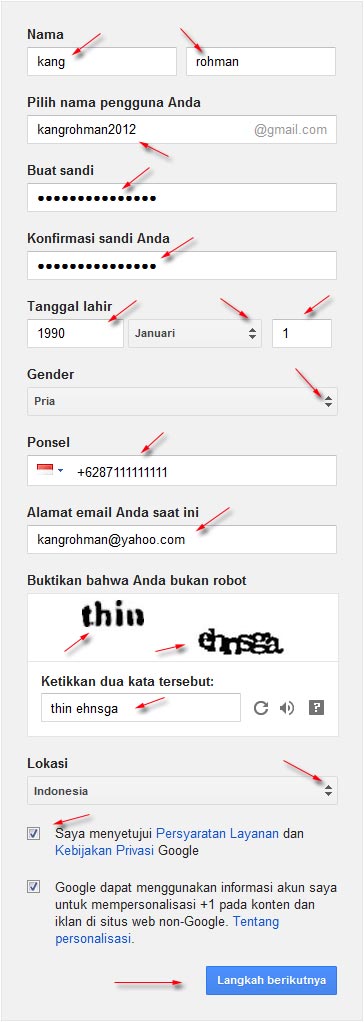
- Click the "Next Steps".
- The next google will send an SMS to a mobile number that has been put on.
- Enter the code that is sent by google on the form provided.
- Completed.
Email Security Tips
Email is an extremely vital in the online world, you must maintain the confidentiality of the email account password, do not let friends, girlfriend, sister or someone else will know the password that you use.Here are some email safety tips:
- Create a strong password. Strong password is capuran of letters, numbers and special characters. On the internet a lot of malicious software that can scan password, the password is a word contained in the dictionary is a weak password and easily collapse.
- Keep your password. You should keep your password even though it told a close friend, boyfriend or your brother.
- Do not use the same password for the list to other sites. If one day you sign up to sites on the Internet, such as Facebok, twitter, hi5, or others, use your password to another, do not use the same password to the main email.
- Use another email to the list of those sites are less trusted. If you want to sign up to sites that did not clear the site such as the level of trust in social bookmarking sites scattered around the internet, online business program and the other, you should not use your email uatama, make another email for security. On the internet a lot of malicious parties who take advantage of an email, there are those who sell email data to others, anyone can break into your email and others, so be careful.
That's one of the articles to create a blog about how to create email , this may be useful for you.



 This jumper setting Bus Clock function for the processor. At this time, almost exactly
This jumper setting Bus Clock function for the processor. At this time, almost exactly 
